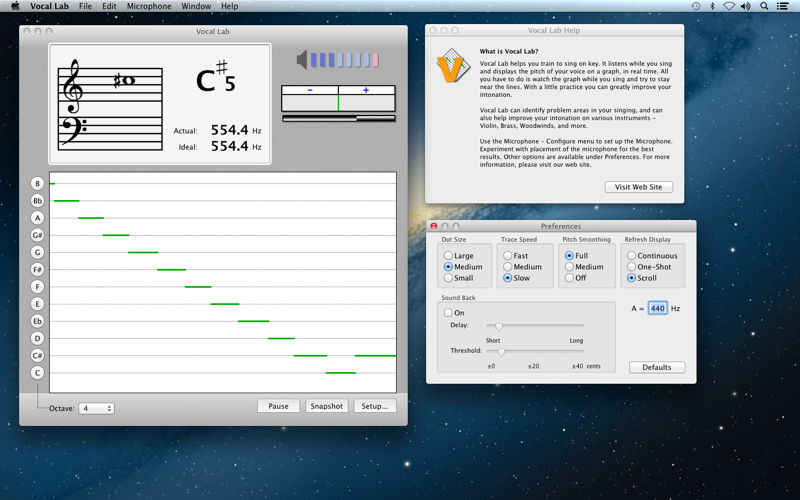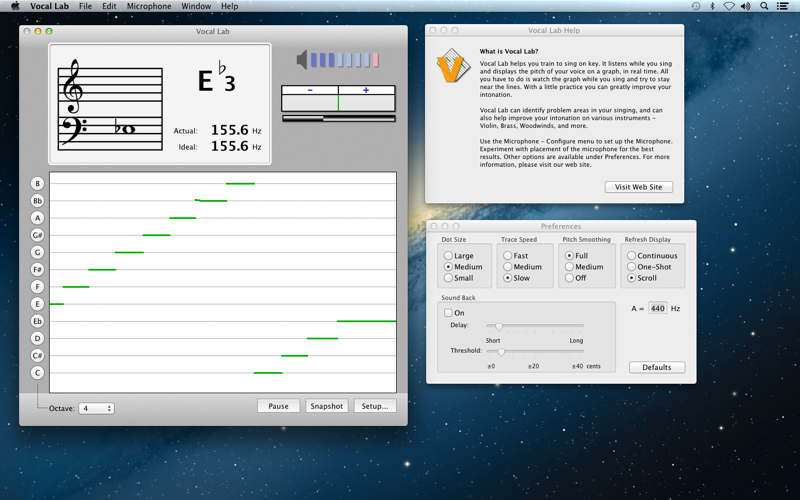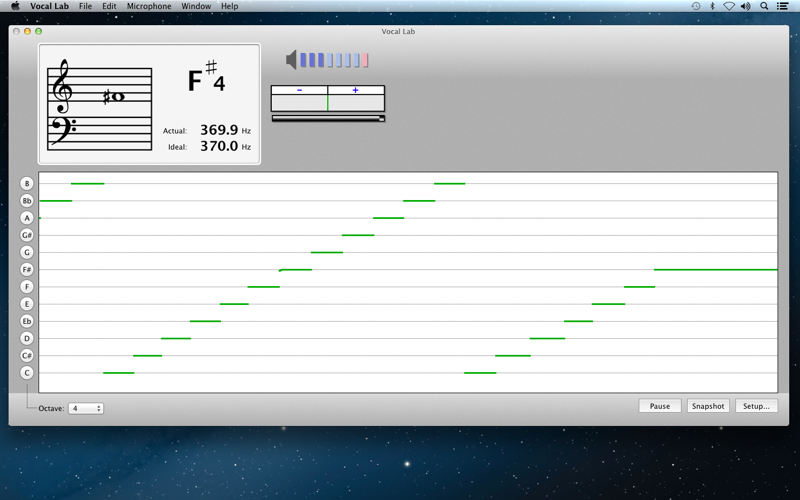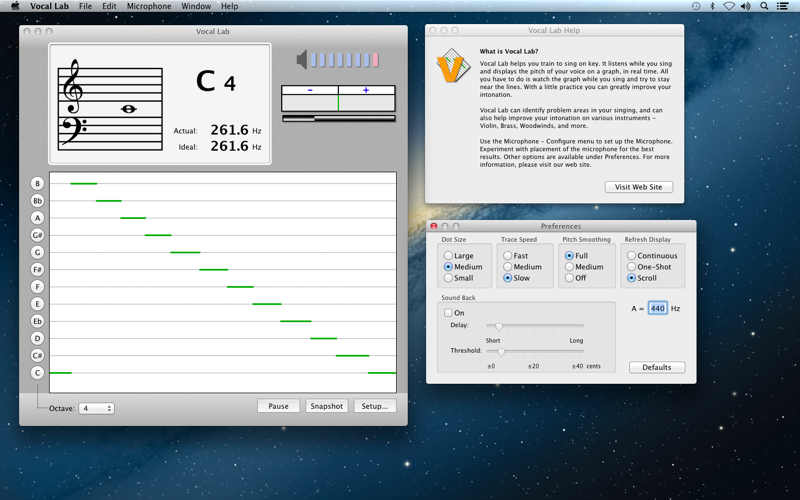
Vocal Lab helps you train to sing on key. It listens while you sing and displays the pitch of your voice on a graph, in real time. All you have to do is watch the graph while you sing and try to stay near the lines.
With a little practice, you can greatly improve your intonation. Vocal Lab can help you identify problem areas in your singing, and can also help improve your intonation on various instruments - woodwinds, brass, and strings.
GETTING STARTED
Inspect the Volume Indicator
Talk or play something while watching the volume indicator. Several lighted blue bars (4-7) should appear then vanish again. If no bars appear, too few bars, or the red bar appears often, please read the section entitled, Selecting the Microphone.
SELECTING THE MICROPHONE
Laidman & Katsura tuning programs work by listening through your Microphone. Because your Mac may support more than one sound input device (Microphone, Line Input, etc.) you may need to choose one. From the Tuner Microphone Menu, select "Configure..." and then choose a device for sound input; generally this will be Internal microphone. You may also be able to use Line In for direct instrument connections, such as a guitar or keyboard.
Verify that the Input level indicator is active. As you talk (or play) the bars should light up and vanish again. Adjust the Input volume slider so that most of the bars light up when you talk the loudest. (You dont want all the bars to light up, just most of them, then you know you have the Input level set correctly.)
BEST RESULTS
Once youre certain the Microphone is working, here is how you can obtain best results...
Microphone placement
Place the microphone near you, or position yourself near the microphone. The microphone should generally be located as near to the sound source as possible. However, singing too close too a microphone may create "popping" effects. A good starting point is about 2 feet distance. A little experimentation may improve results.
One Note Only!
The pitch detection algorithm can only detect one note at a time! It cannot distinguish individual notes among chords. When using an instrument capable of producing more than one note, avoid notes which continue to sound after a new note is introduced. For example, avoid open strings on a guitar. Also avoid reverb and echo effects.
FEATURES
Graph
The main feature of Vocal Lab is the graphing area. As you sing or play, your pitch is plotted on the graph in real time. The trace advances only when the pitch of a note is identified, so it is important that you set up for best results. The Vocal Lab graph looks something like a polygraph or seismograph.
The horizontal lines across the graph are placed at the 12 chromatic tones. The octave is ignored; all notes wrap around to the 12 notes of the display. The objective is to stay as near to these lines as possible, while you sing or play. The further you stray from the lines, the more out of tune you are. This plot shows in great detail the pitch history and helps isolate problem areas in your intonation. For example, you may tend to start flat and glide up to the note, or you may drift flat as you hold a note. Nobody can sing "perfectly" in tune such that they always stay on the lines, but, that is the objective. Some people may have a hard time accepting that they are really that much out of tune, but the graph does not lie!
Reference Tone Buttons
Click these buttons to generate an audible reference tone, if desired. The reference tones are mathematically generated to provide a precise frequency reference. The timbre of the reference tones may not be pleasing depending on speaker quality.
If you press the shift key or the control key when you click these buttons, it generates an octave higher or lower reference tone.